Eagle Doc And Zapier - Invoice Automation
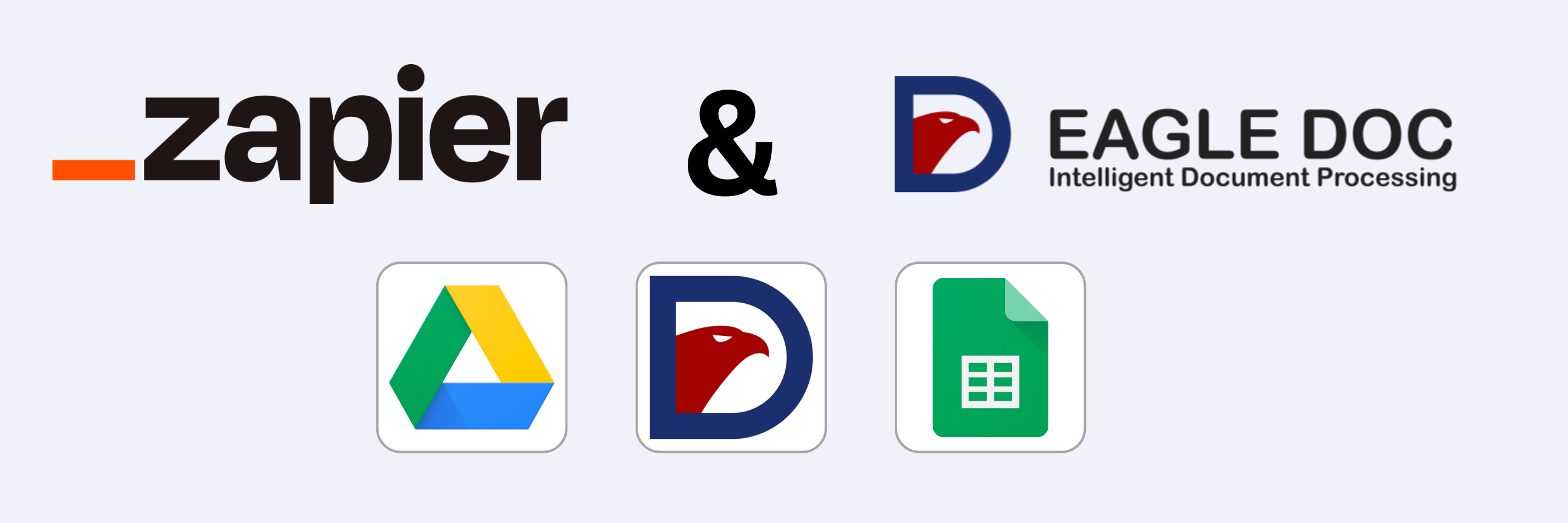
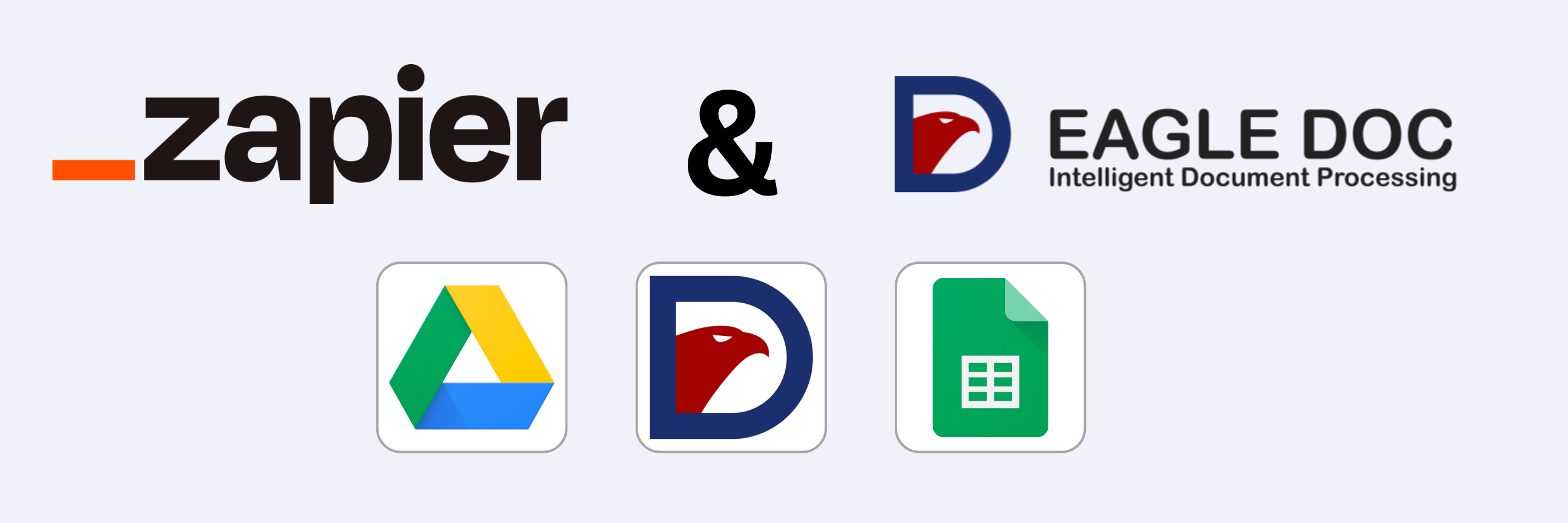
Zapier is an online automation tool that connects various apps, allowing them to work together seamlessly. Users can create automated workflows, known as "Zaps," by defining triggers and actions between different applications. These Zaps enable the transfer of data and tasks between apps, eliminating the need for manual intervention. Zapier supports a wide range of applications and services, making it a versatile tool for streamlining workflows and improving productivity. It is particularly useful for individuals and businesses looking to automate repetitive tasks and integrate disparate software tools.
With Eagle Doc and Zapier, automating your receipt and invoice OCR processing tasks becomes effortless. Eagle Doc seamlessly integrates as a Zap, directly enhancing your workflow. Now, let's dive into an example to illustrate how you can leverage its capabilities.
Let's begin with an empty workflow.
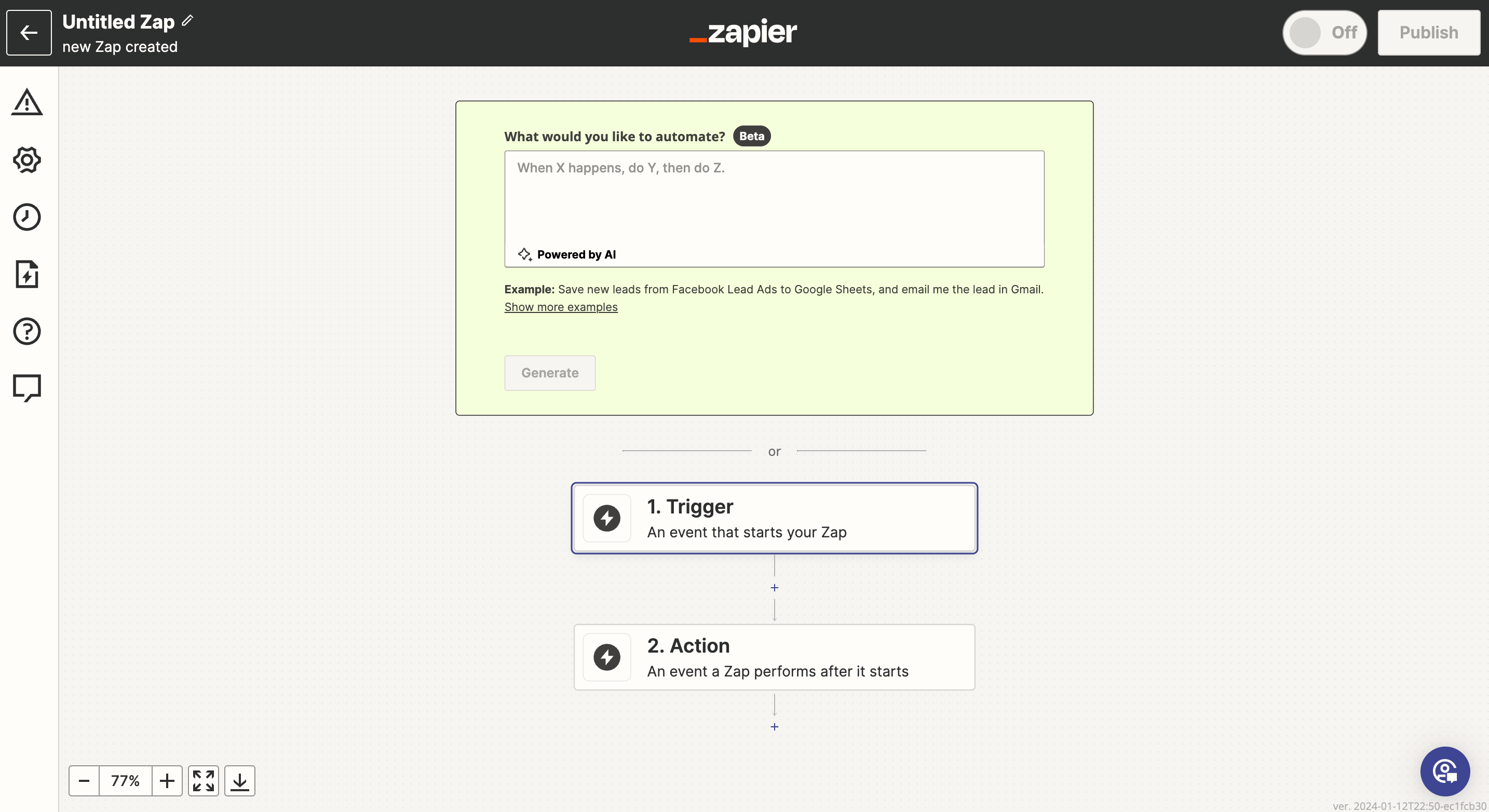
Now, add a name like "Invoice Processing - Eagle Doc" to the workflow.
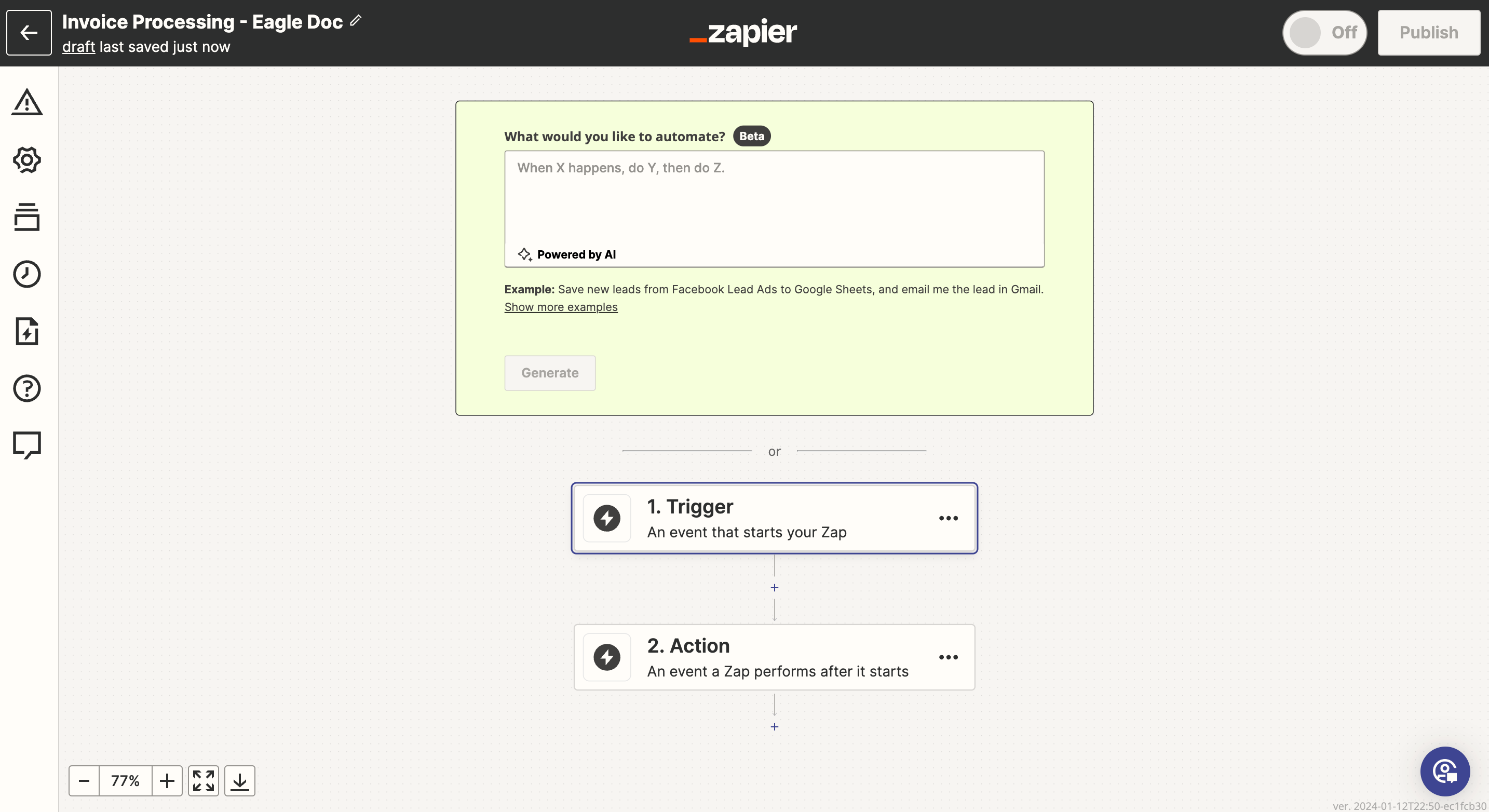
Next, set a trigger for the workflow.
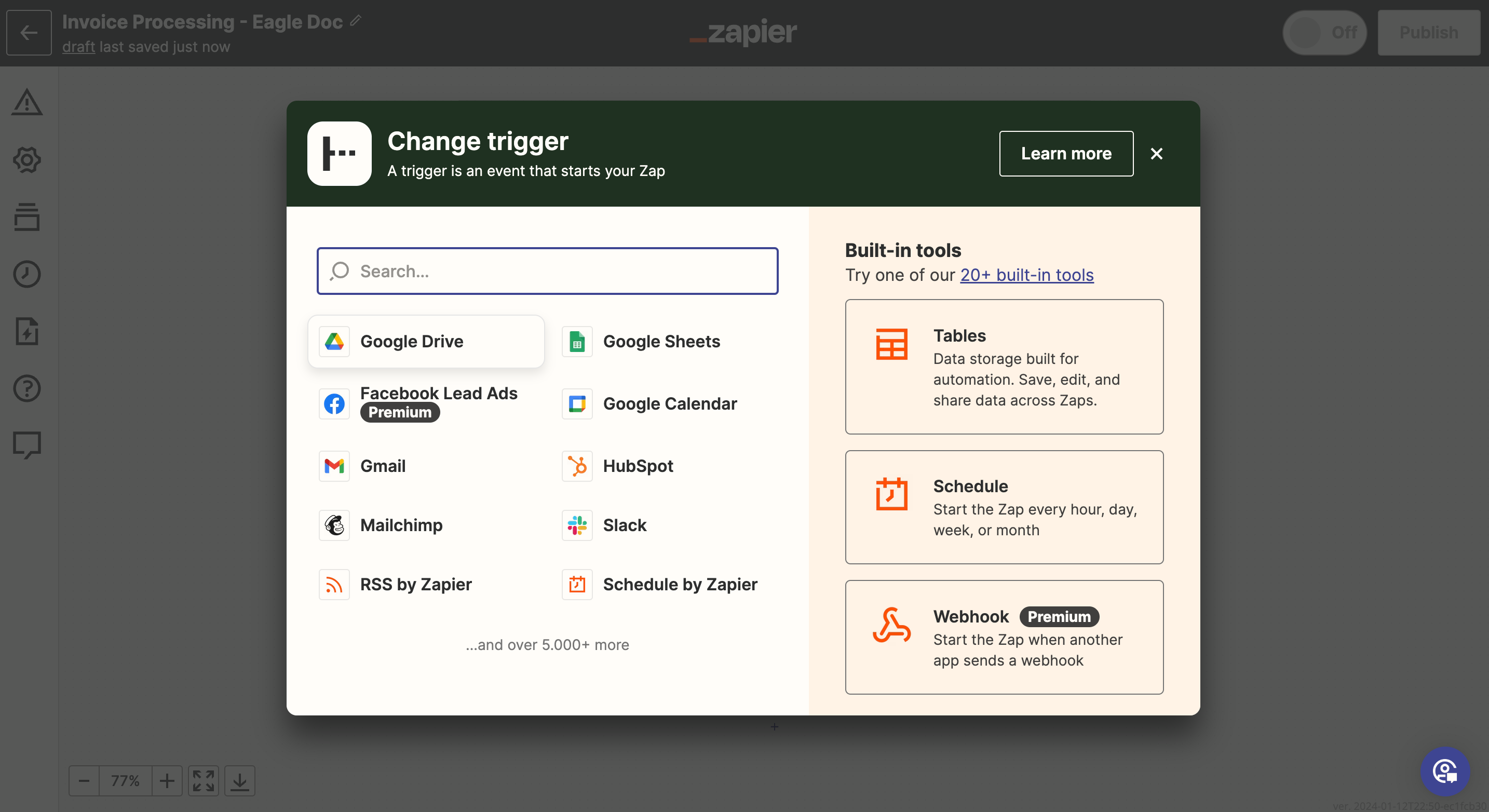
In this example, select Google Drive as the trigger element.
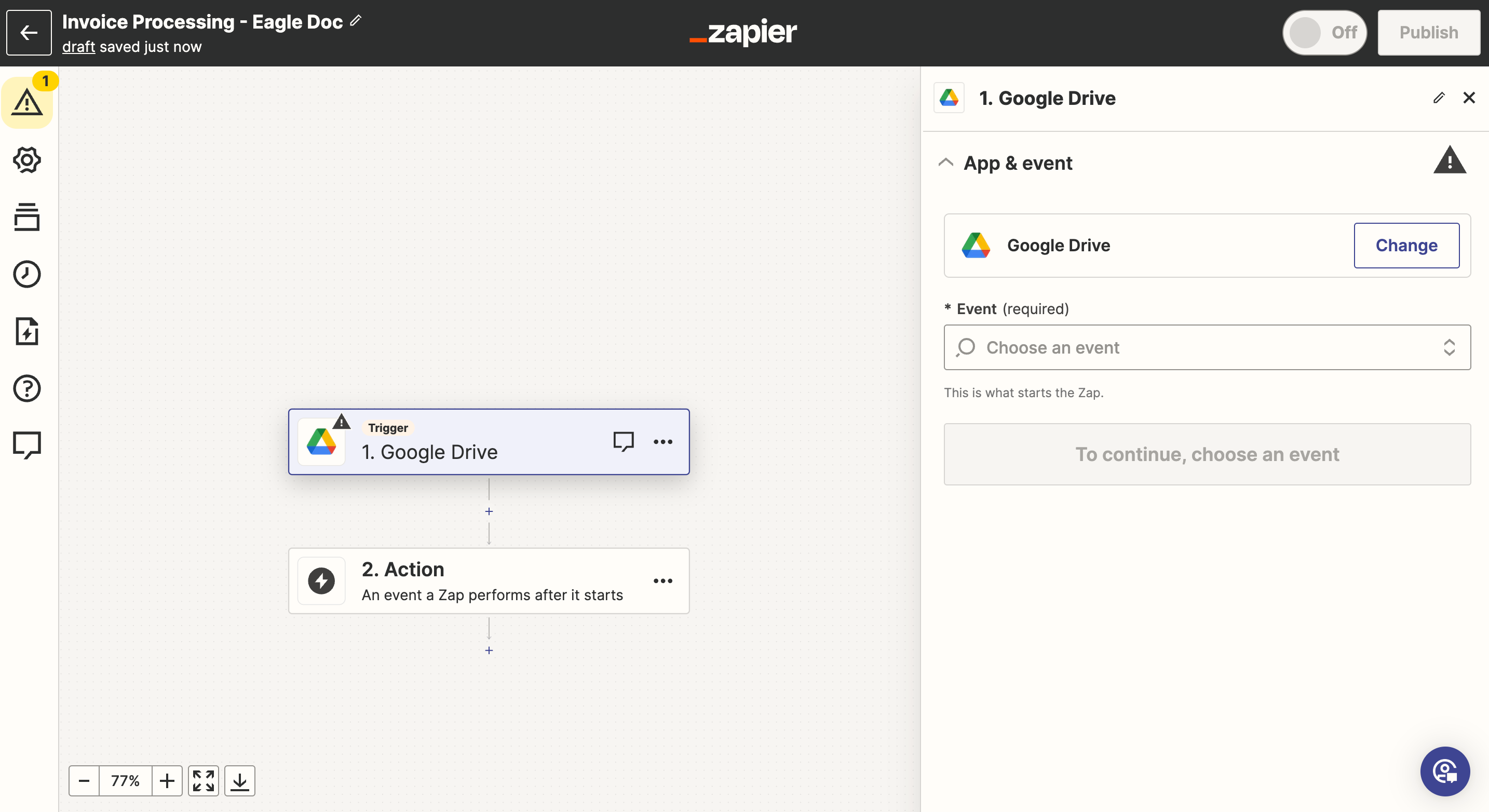
When a new file is uploaded to Google Drive, the workflow shall run.
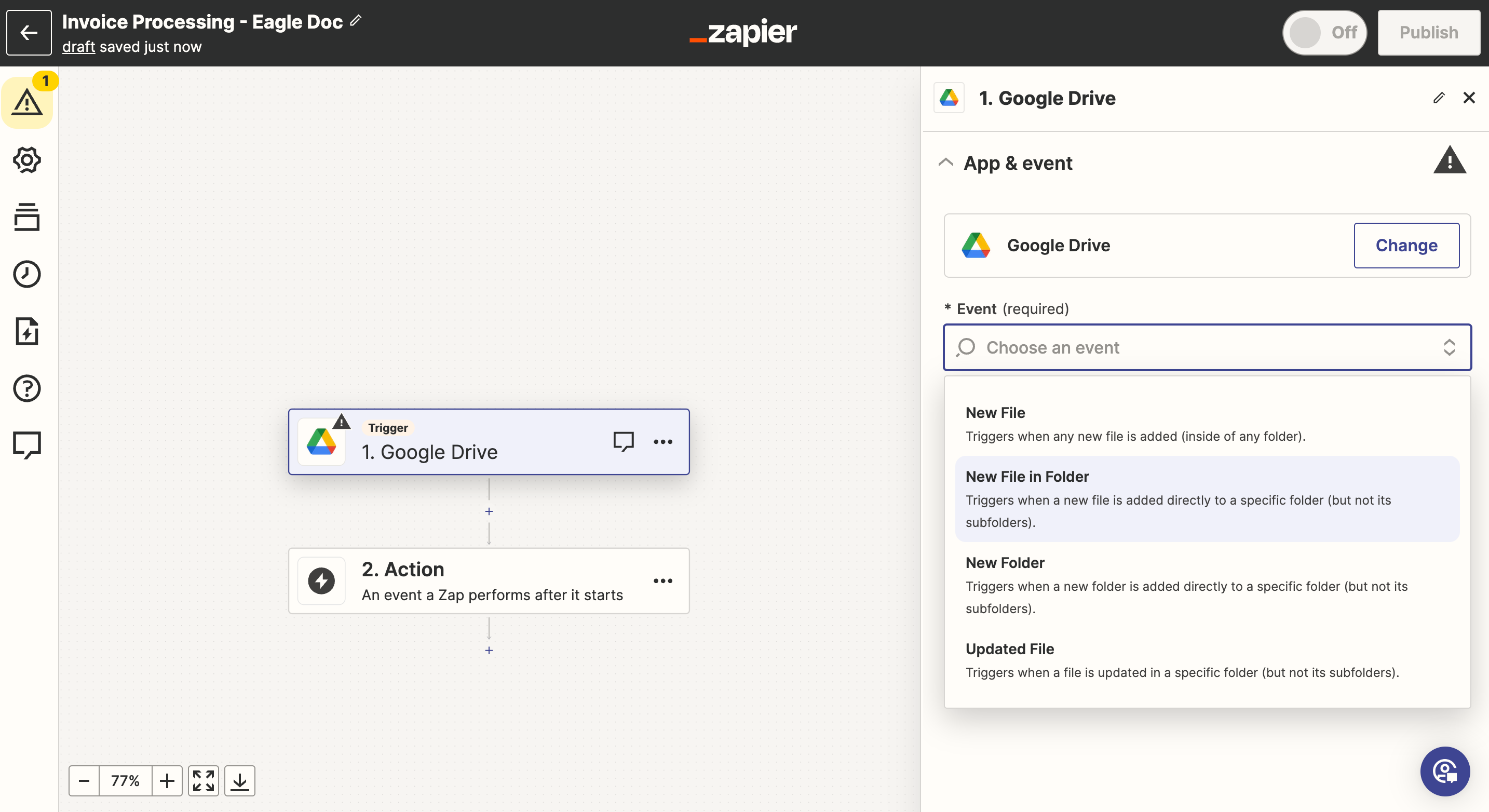
To activate this trigger, connect your Google account.
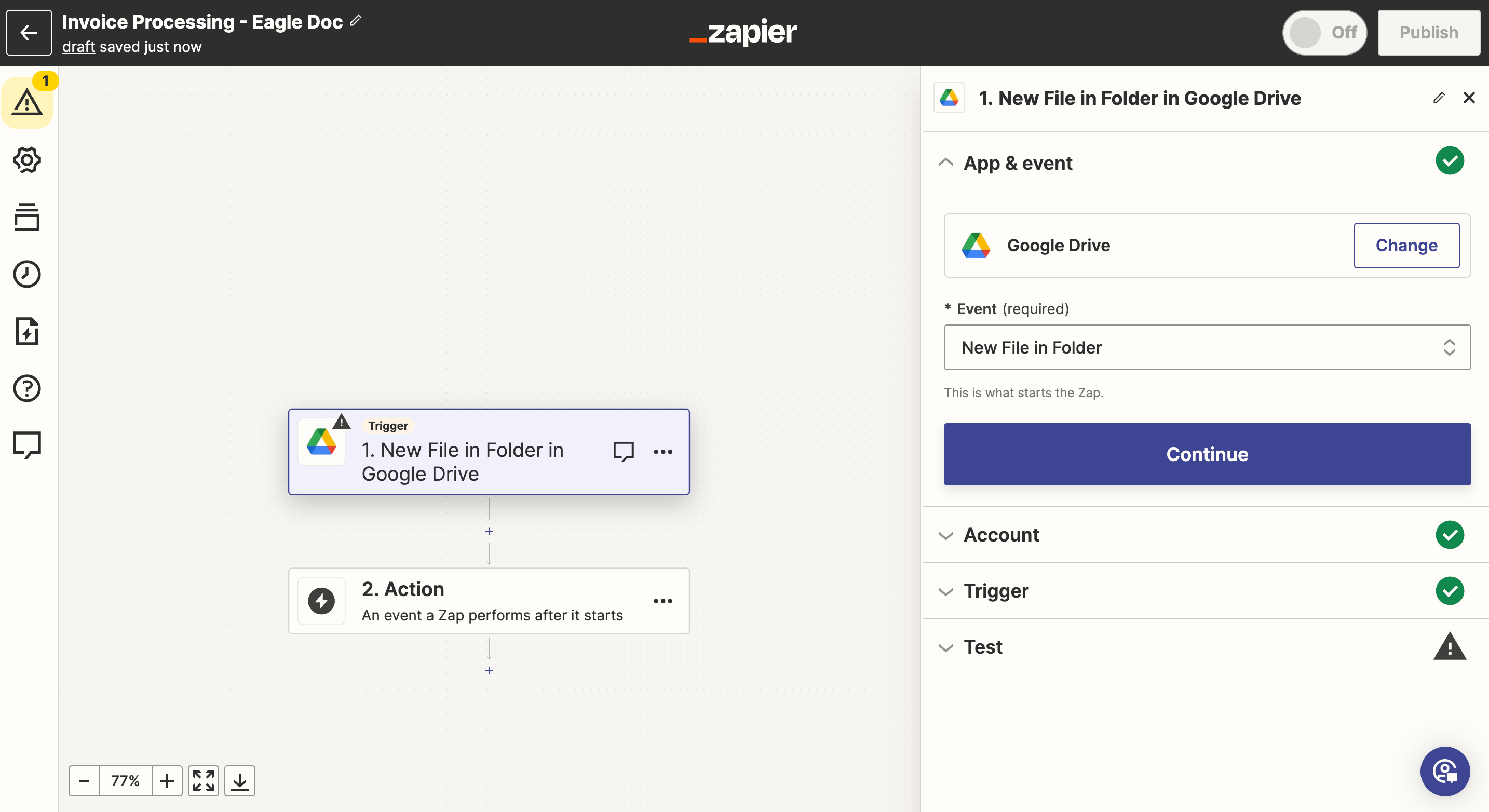
In the next steps we will configure the "Eagle Doc" zap.
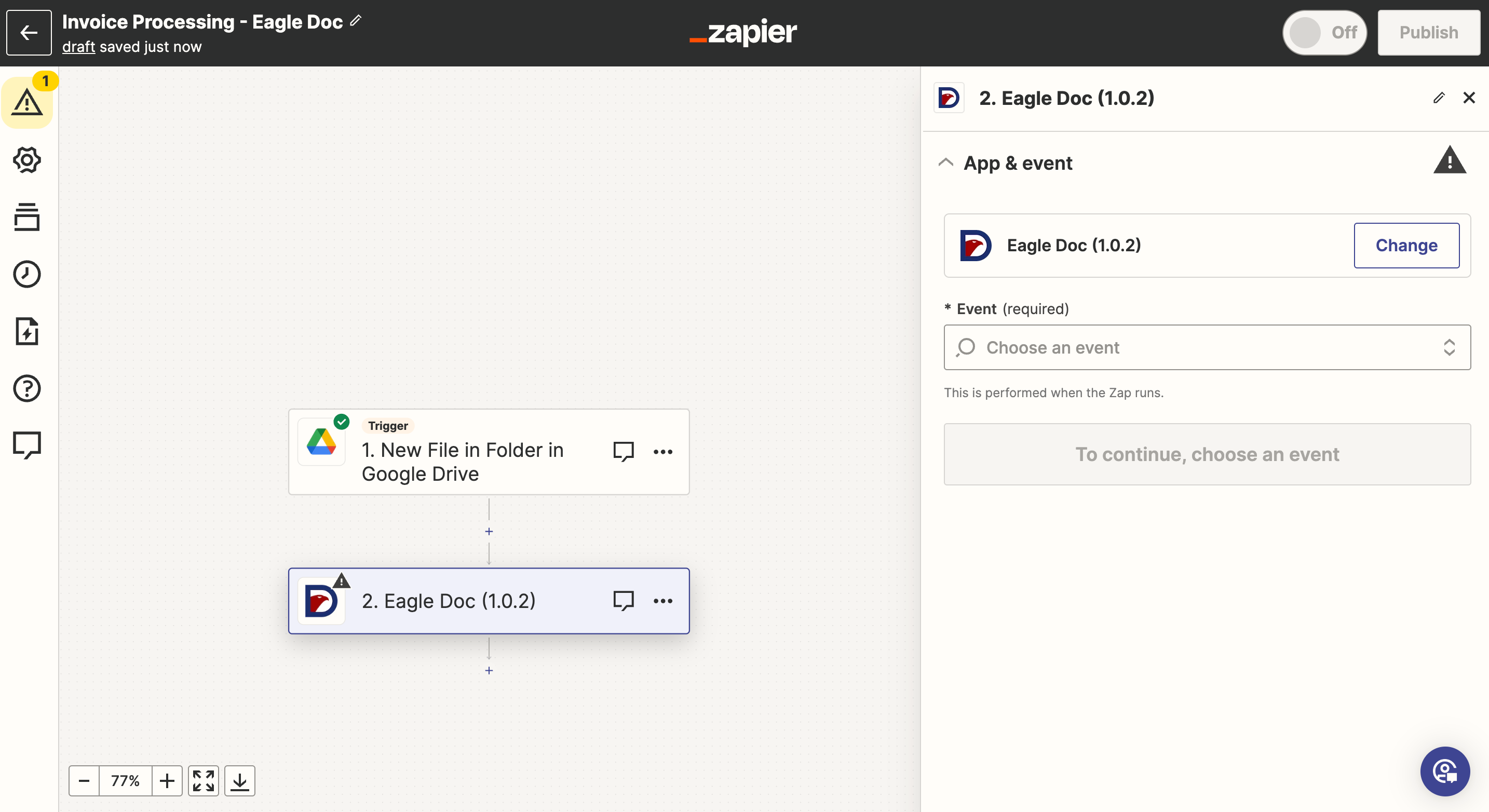
Firstly, you can select if you want to process invoices or receipts. In this example, we select "Process Invoices" and continue.
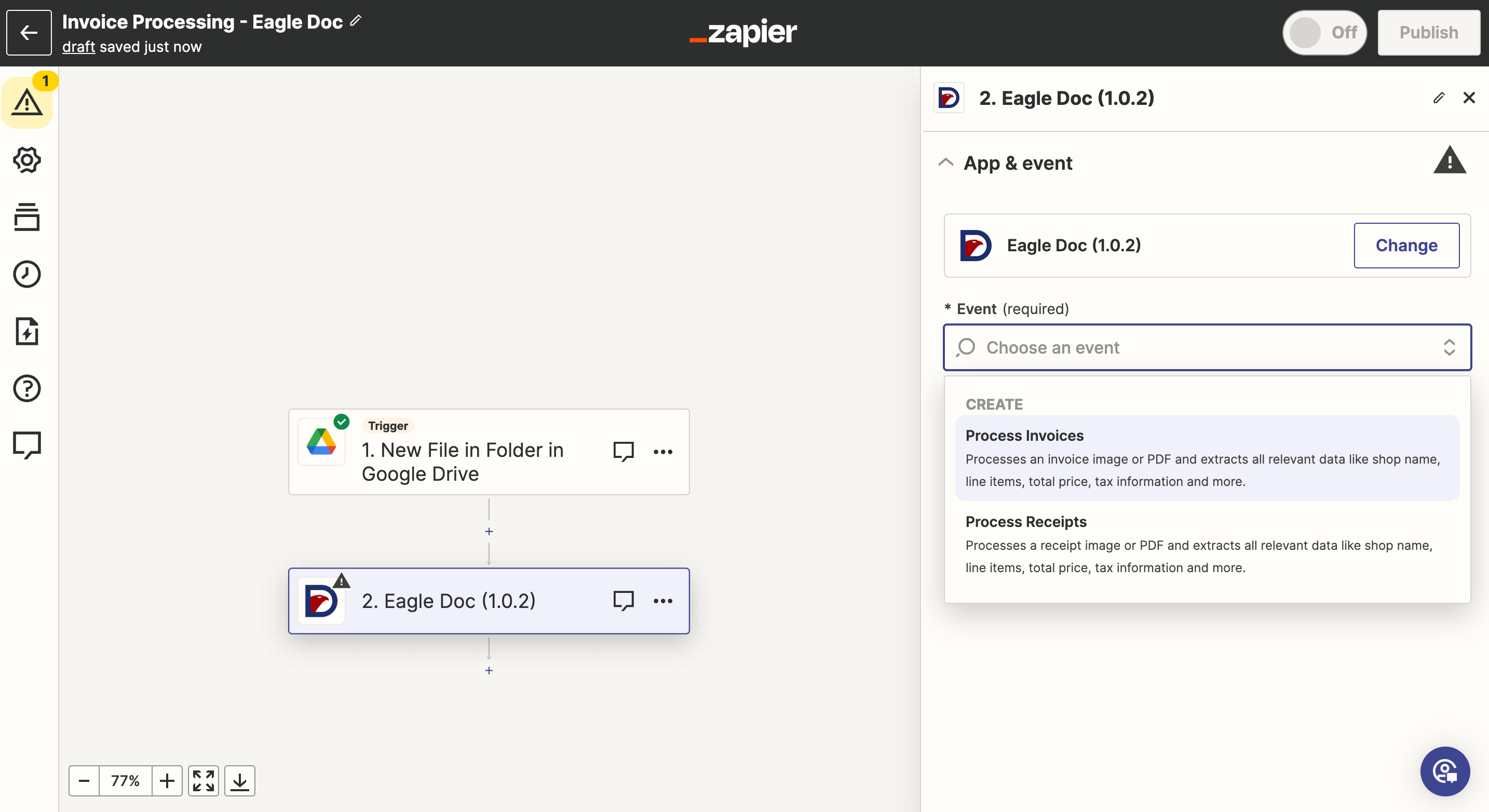
In the next step we have to configure the account. If not done yet, please register and create an account for free. After the registration you will get an API key.
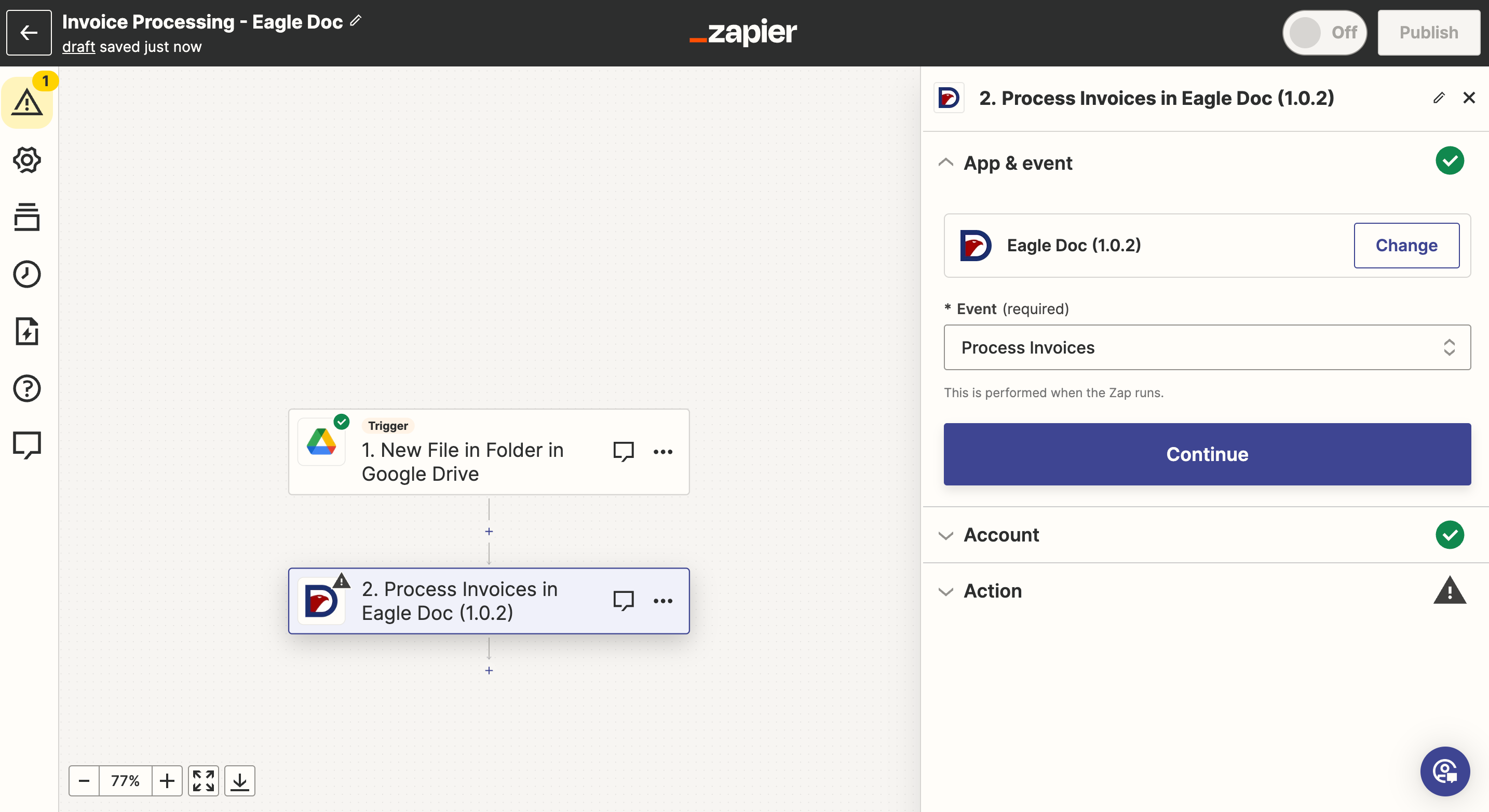
When you click on "Sign in", a new window will open, and you can enter the API key obtained in the previous step.
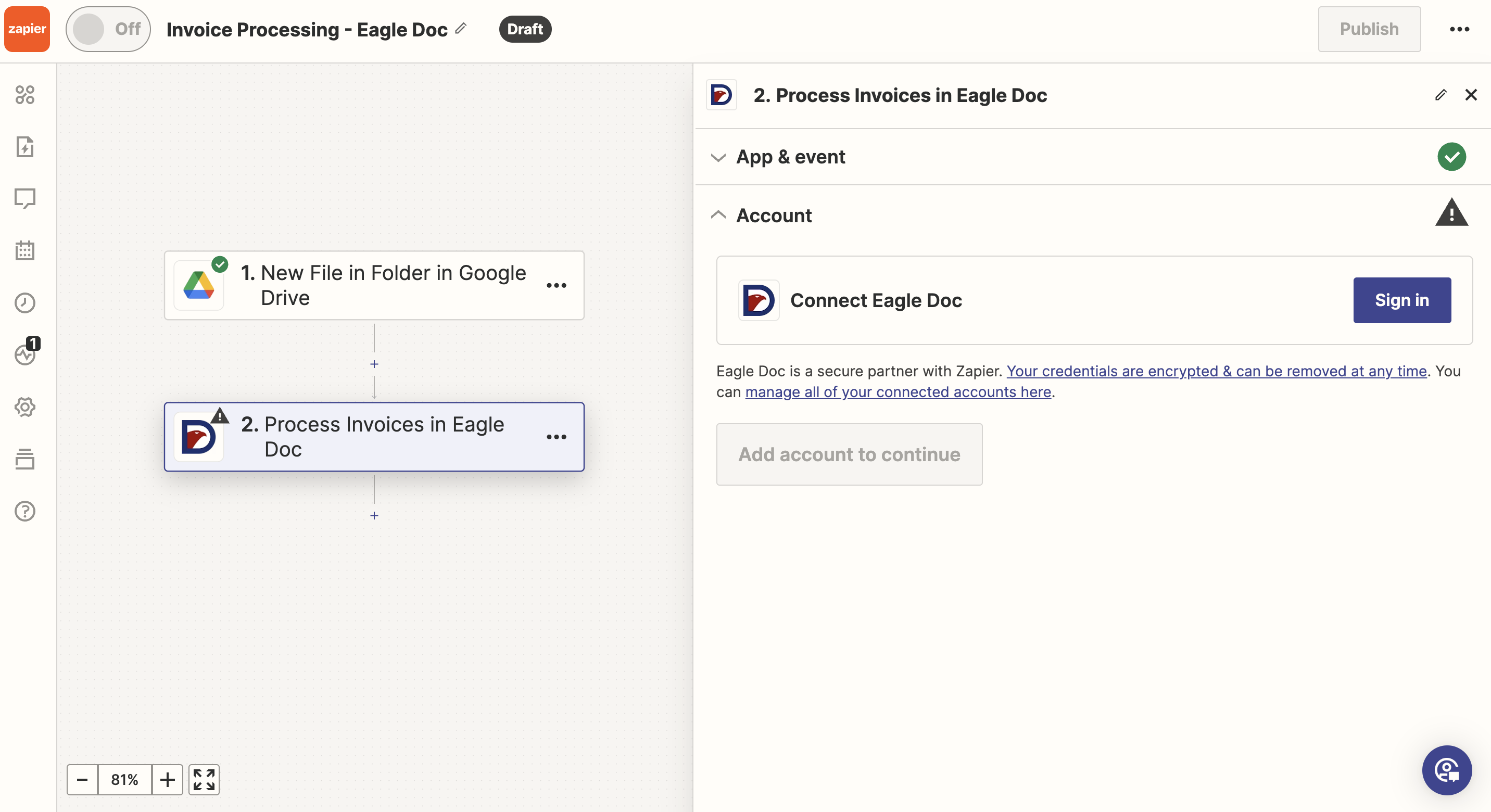
Now you can click on "Continue" and configure the actions.
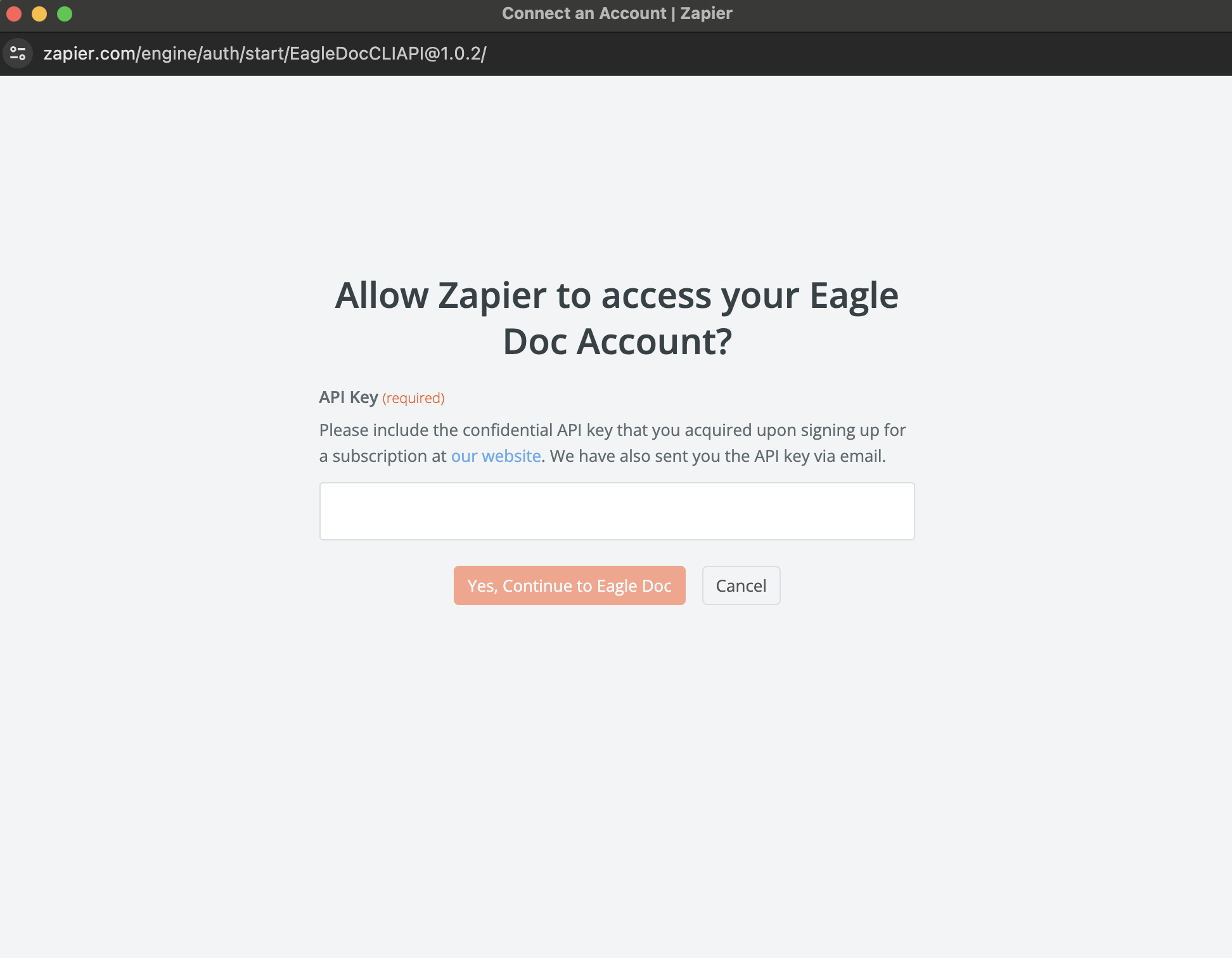
The field "File" is required, and you can select "File (Exists but not shown)" from the drop-down menu. You can also modify some other parameters. In this example, we continue with the default settings.
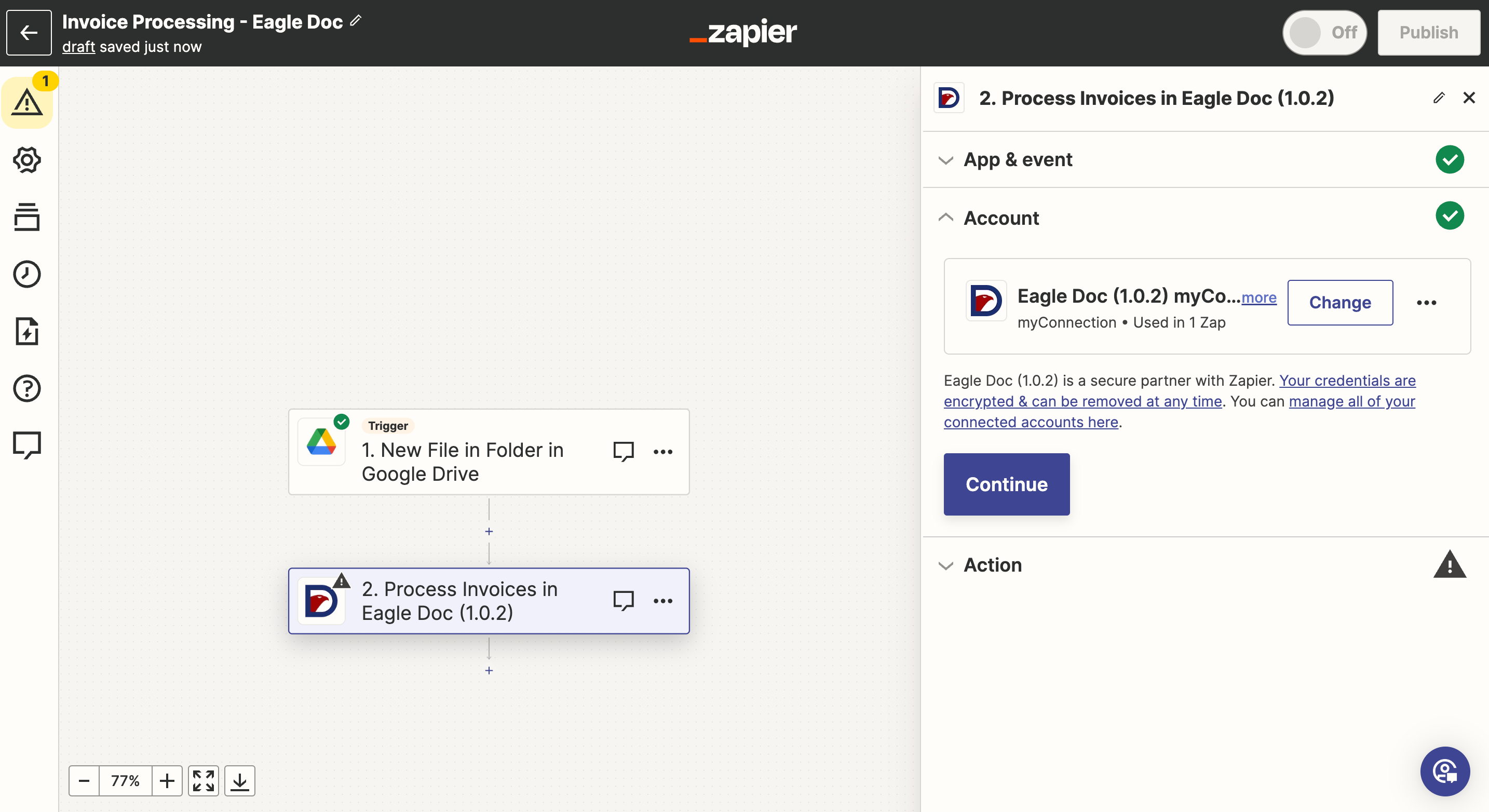
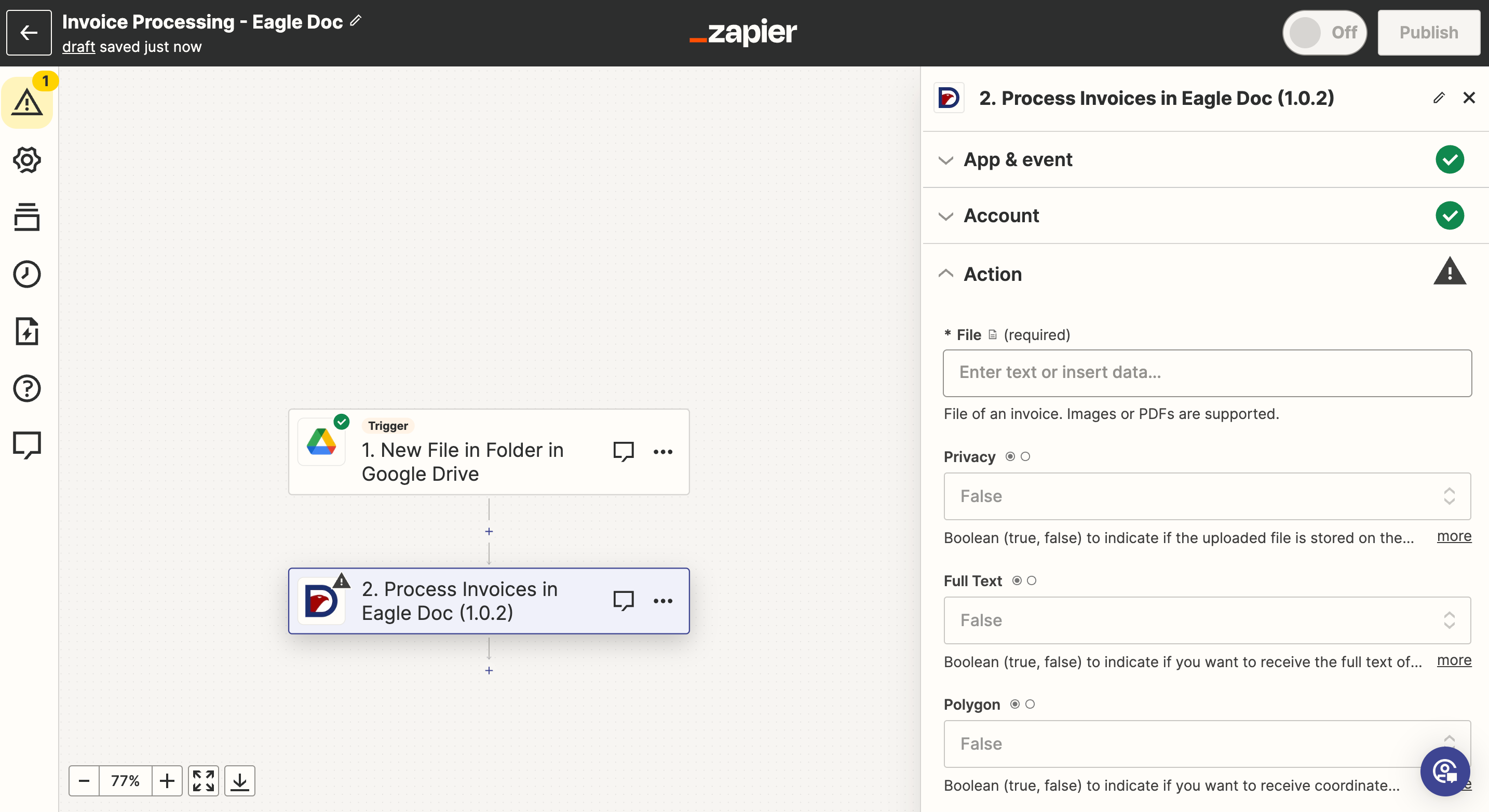
Copyright © S2Tec GmbH