Eagle Doc and MacroDroid - Invoice and Receipt Automation
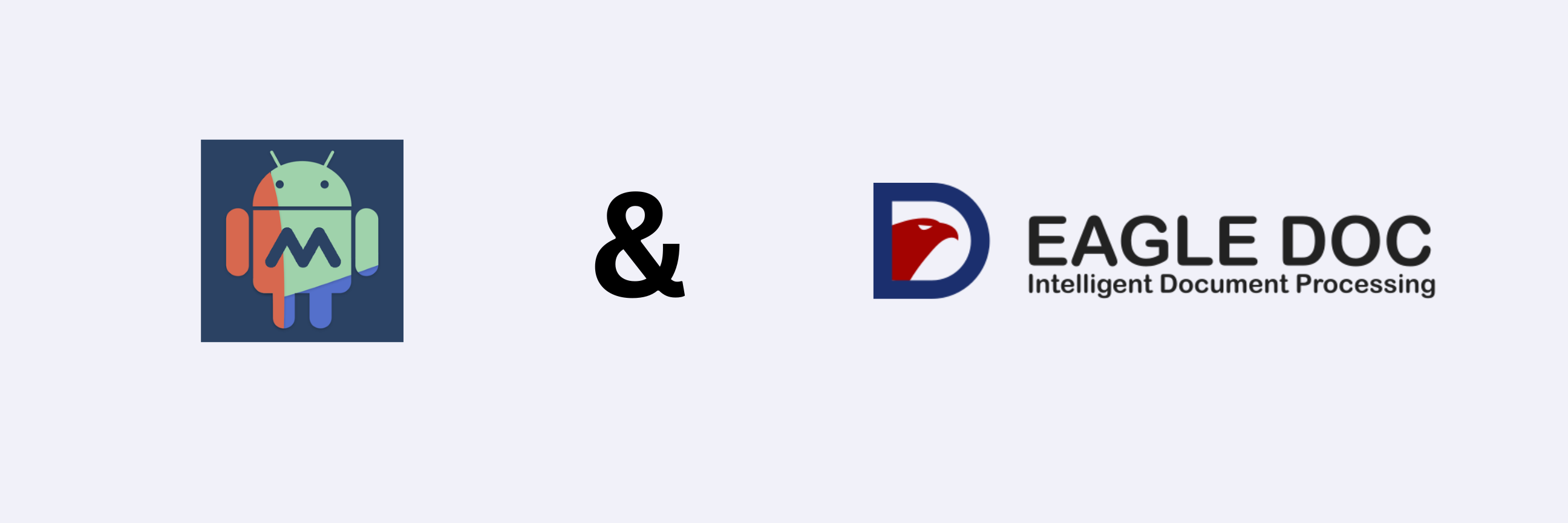
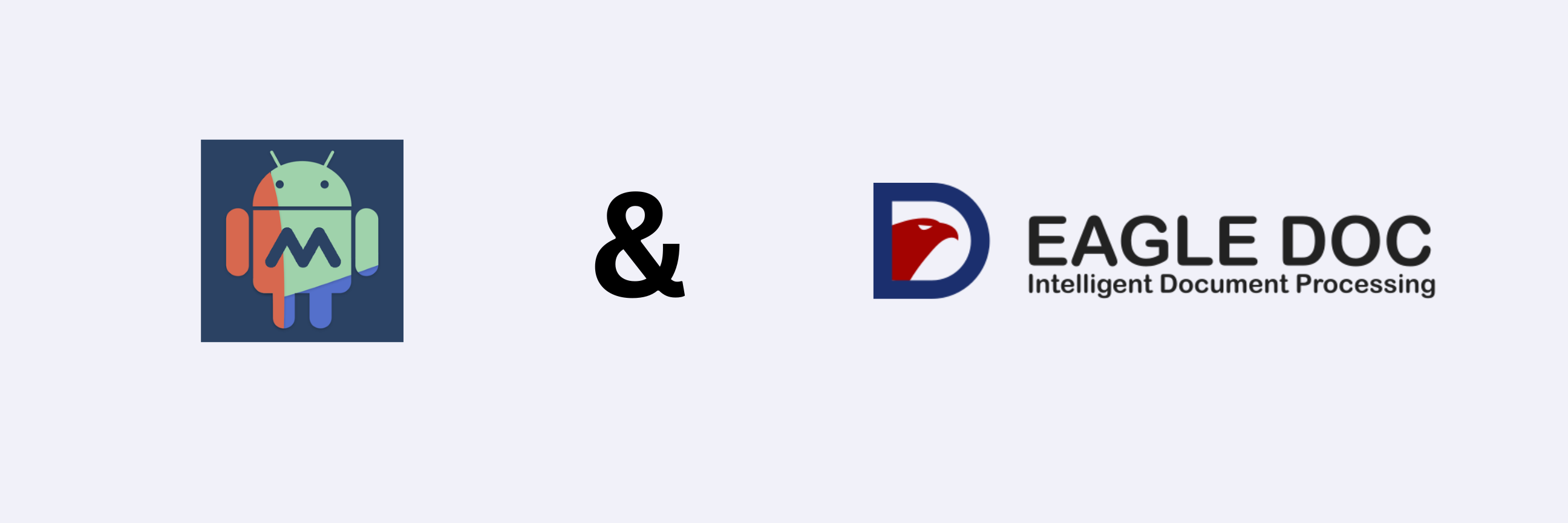
Macrodroid is an automation app for Android devices that allows users to automate various tasks and workflows on their smartphones or tablets. With Macrodroid, users can create custom macros, which are sequences of actions that are triggered by specific events or conditions. These macros can automate a wide range of tasks, such as adjusting settings, sending messages, launching apps, and more, making it easier for users to perform repetitive tasks and improve their productivity.
Eagle Doc works perfectly with MacroDroid, helping you easily automate getting info from receipts and invoices. Let's see how it's done quickly!
Before we begin we need an additional app installed: Http Request Shortcuts. This will help us to call the REST API of Eagle Doc.
Open "Http Request Shortcuts" and create a new shortcut
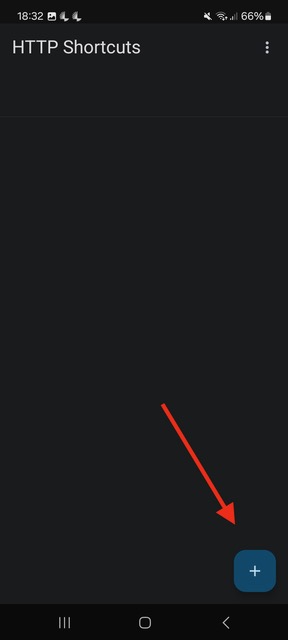
Choose to create a new shortcut based on an existing curl command.
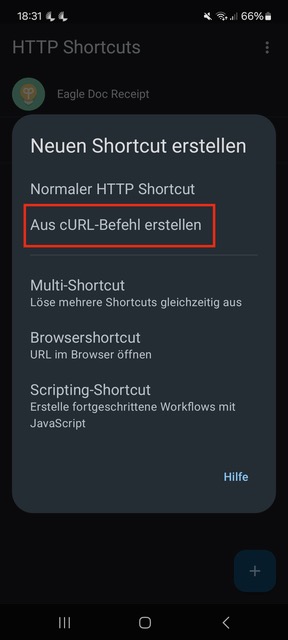
Please include the below code snippet.
❗ Do not forget to add your API key and select the right endpoint (finance endpoint is recommended) ❗
/api/finance/v1/processing
/api/receipt/v3/processing
/api/invoice/v1/processing
If you have not yet requested your API key, you can do it here: Start building for free
curl --location --request POST 'https://de.eagle-doc.com/api/finance/v1/processing' \
--header 'api-key: YOUR_API_KEY' \
--form 'file=@"receipt.jpeg"'
You might get a warning that the location parameter is not supported, but you can ignore it.
As soon as you have created the shortcut, you can save it under a specific name and test it. Per default a window will open which shows you the response of the API call. Here an example:
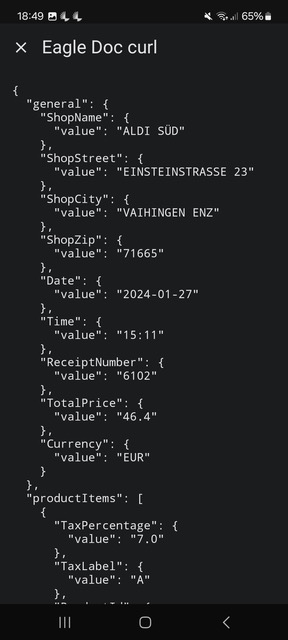
In a next step you can specify how you want to show the response. In this example we will not show the response and just save it to a file.
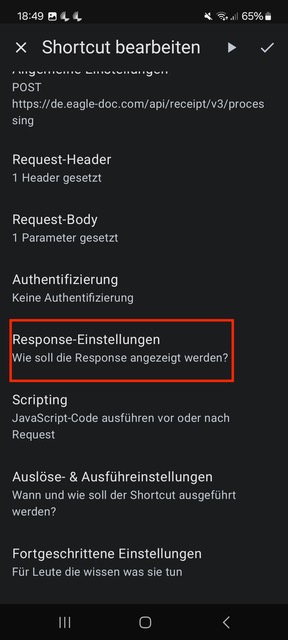
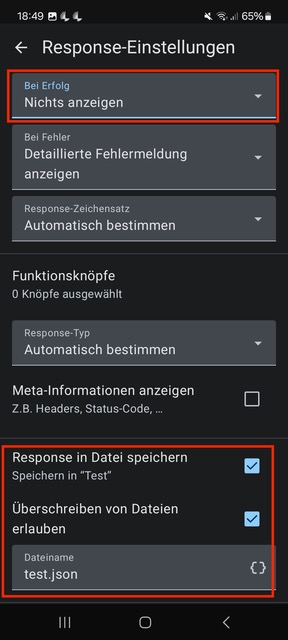
Now in MacroDroid you can create a new macro and in "Actions" you select "Applications" and then "Tasker/Locale Plugin". As soon as you have selected "HTTP Shortcuts" you can select your previously created shortcut.
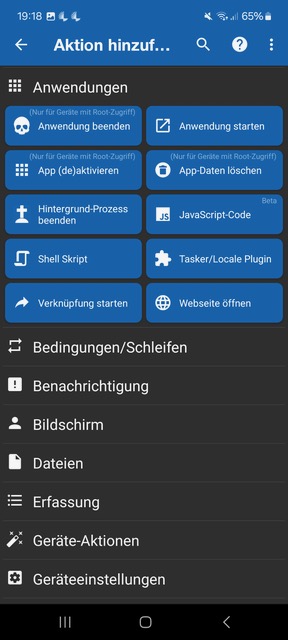
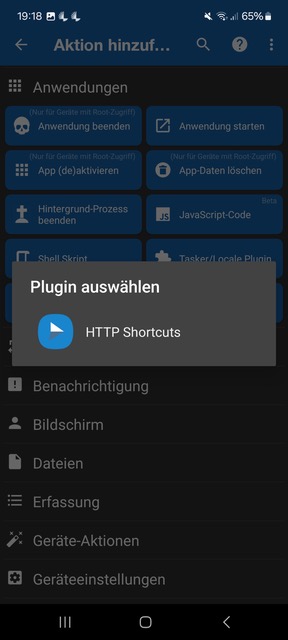
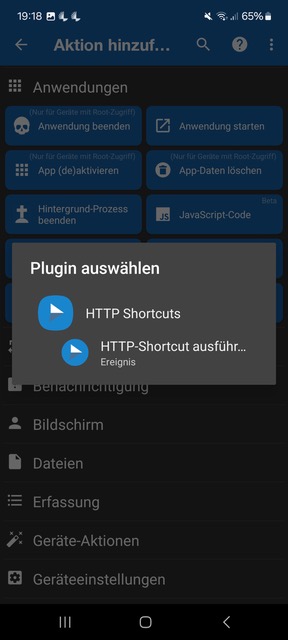
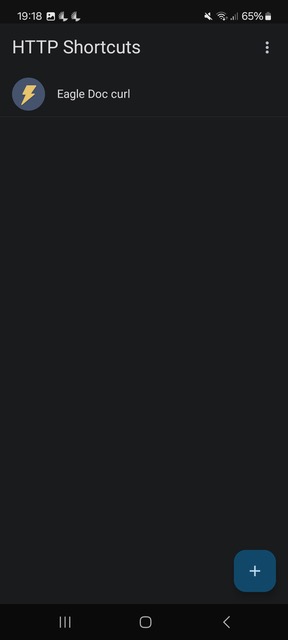
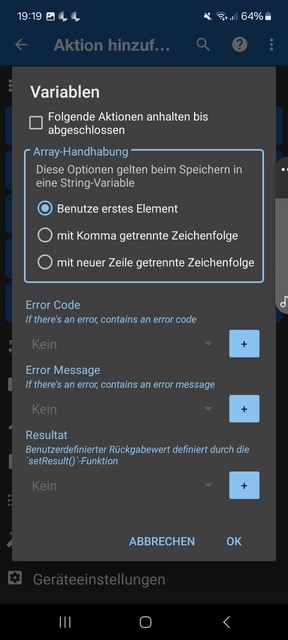
Now that all configurations are complete, you can initiate testing within MacroDroid. The response data will be stored in your designated folder under the specified filename. This setup serves as a foundation, allowing you to further customize it according to your requirements.
Copyright © S2Tec GmbH